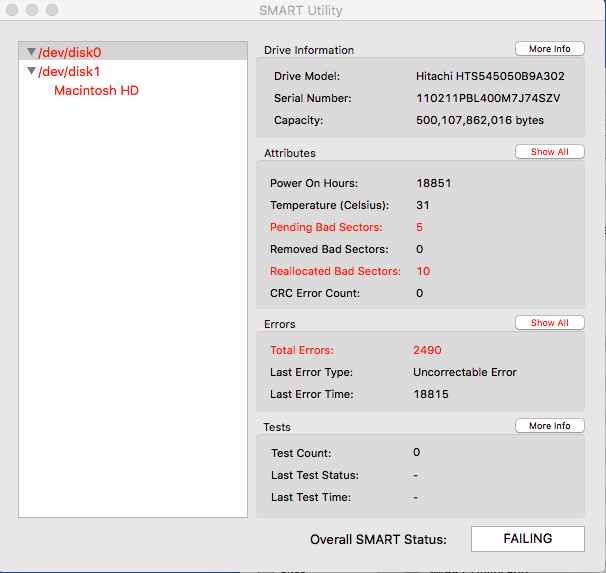|
| ||
Installing El CapitanOn an early 2011 MacBook Pro (or how not to!) | ||
|
FRIDAY morning June 4, 2016 I booted from external "Mavericks" backup HDD. I erased the internal HDD using Disk Utility. (Aaagh - no going back!) I set the date to the approximate date of when I downloaded the El Capital installer (October 2015). This is necessary because the installer won't work after a few months of download. I relaunched the installer and installed El Capitan early version. I launched the osxupdcombo10.11.3, which I'd already downloaded, and installed it. Setting up account. The MBP gave a long beep on completion then rebooted twice. That was quite worrying. The sound rreminded me of the "beeps of death" that I used to hear from "Classic" Macs when a memory module was faulty. Do they still do that? I had to log in with my username and password. Then my iCloud password. Licence Agreement OK twice. Setting up iCloud. Set MBP to mirror external monitor. During both installations the MBP fans were quite audible. I downloaded the osxcombo10.11.4.dmg which initially predicted 11 hours to download but actually took about two hours. I installed osxcombo10.11.4.dmg - took about 10 minutes. MBP fans were again quite audible. (This is an excellent "stress test" for the hardware! I could probably have omitted the 10.11.3 but I already had it and thought it might save time to install it while 10.11.4 updater was downloading on another Mac.) Worryingly, a black screen appeared for a few seconds! Then "Completing installation" progress bar for another 8 minutes. Then Setting up iCloud (again). Brother printer driver downloaded from Manufacturer's site. Epson scanner driver downloaded from Manufacturer's US site. Uninstalled Epson scanner driver as it didn't work. (Image Capture works so that will do for now.) The Apps Store informs me that another update to 10.11.5 is available. I downloaded osxupdcombo10.11.5.dmg to another Mac, which initially predicted 2 hours 40 minutes. It took about 2 hours. I installed osxupdcombo10.11.5.dmg which took about 20 minutes. App Store reported more updates so I clicked Update All. Another 10 minutes but no need to reboot.
SATURDAY Set up VPN - took ages. I had to ask for Technical Support because it simply didn't work correctly. Eventually they provided a different set of parameters, which worked. And I had to change the DNS server settings. Installed Scrivener 2 for Mac OS X. (As a published Tecvhnical Writer, I use this a lot.) Default folder V4 Installed and working intermittently but had to download and install a paid-for upgrade. Default Folder X v5 I also had to download and install javaforosx.dmg https://support.apple.com/kb/DL1572?locale=en_US Installed Bit Torrent. I share some of my published works. Can't use the default Downloads folder. I had to create a different folder outside User account. Installed MS Office. Get iPlayer Automator - done but not working correctly. OK, fixed. I had to insert the StrongVPN DNS server numbers into Network Preferences for the VPN connection only and select use VPN for all connections. Installed Skype. Installed Piezo. Installed Fetch 5.7.5 Installed 1Password and imported the data. Installed Adobe Flash Player. Installed Firefox. Installed Snapz Pro X 2.0 w/ Movie Capture. Installed Wondershare PDF Editor Pro for Mac Version: 3.5.0. Installed Video Monkey then downloaded the update. Quick and painless. Didn't require registration. Installed QuickTime 7 Pro and entered the registration details. Installed Kindle for Mac. (Necessary to download all books again.) Installed Calibre. Necessary to move existing Calibre Library folder. Necessary to reinstall DDRM plugin. At this point I needed to search for a file on the backup drive so I enabled Spotlight and "mdworker" took over 97% of the CPU, rendering my MBP effectively useless till it finished. It's worth noting that the flashing dot did NOT appear in the Spotlight magnifying glass so the only way to tell what was causing the Mac to run slowly was to launch Activity Monitor. It calmed down after about ten minutes. I copied "iPhoto Library" folder to the User's "Pictures" folder. 12GB took about 10 minutes to copy over from the backup drive. Launched Photos. Double-clicked on "iPhoto Library" (now in the "Pictures" folder). A pop-up window asked whether Photos should switch to the iPhoto Library. Click [Switch]. Photos will relaunch with a progress bar "Preparing Library". Bedtime
SUNDAY
iTunes Copied "Music" folder from home folder on backup drive to home folder on internal drive. Copied all com.apple.iTunes.xx.plist from Preferences folder. Copied com.apple.iPod.plist from Preferences folder. That's it. Launch iTunes and click "agree". Entered Apple ID details. Connected iPad. Clicked various buttons for "Agree", "OK" and "Transfer" as appropriate. Reauthorised computer for purchased Apps. Imported new photos from device(s). "Unable to connect to iTunes server". I waited for an hour. Everything stopped responding. I couldn't even force quit. I was left with Kindle, Photos and Finder "not responding", with iTunes in the backround with a "syncing" progress bar at 10%. Eventually the spinning beachball stopped long enough for me to select "Restart" in the Apple menu - but it didn't. Eventiually I lost patience and held the Shutdown button, then rebooted the MBP. The MBP tried to reboot from the Recovery partition. Something was seriously wrong. The progress bar moved for twenty minutes then stalled at 90%. I tried again. This time the progress bar stalled at 50%. I rebooted, holding the alt key and selected the Mavericks backup drive. The computer rebooted normally, albeit slowly. I connected a spare 500GB drive, erased it and used CCC to clone the internal drive contents onto it. CCC reported write errors. Did I wish to continue? Yes I did. It took hours but finally completed with the error report, as follows: This file or folder is sitting on a bad section of hard disk media and is unrecoverable. Move this item to the Trash and restore it from a known good backup. /Volumes/Macintosh HD/private/var/db/systemstats/6B323FDE-4AC9-4C1A-8194-7CAABA10615F.system_events.events.jQpwYn.stats /Volumes/Macintosh HD/private/var/log/system.log /Volumes/Macintosh HD/private/var/log/DiagnosticMessages/2016.06.04.asl /Volumes/Macintosh HD/usr/bin /Volumes/Macintosh HD/private/var/log/powermanagement/2016.06.04.asl /Volumes/Macintosh HD/private/var/log/powermanagement/2016.06.05.asl /Volumes/Macintosh HD/usr/libexec /Volumes/Macintosh HD/usr/sbin Still running from the Mavericks backup drive, I decided to start from the beginning. I erased the internal HDD. No errors reported. Hopefully, the bad sector is mapped out but I have no way of knowing. The internal drive doesn't support SMART status. I had the El Capitan installer on an external drive so I launched it and reinstalled. It took about half an hour and I made a mistake when typing the User Name, which will probably matter when I try to transfer files, later. Anyway, it's running 10.11.0 so, before I do anything, I need to update it to 10.11.5. Problem: it shows the external Data drive as empty. Also the 500GB backup. I disconnected the EDD and connected it to a PowerBook. It's fine. I reconnected it to the MBP and now it shows files and folders in alphabetical order up to the letter "D". But I want "I" for INSTALLERS. I used my PowerBook copy the updater onto a memory stick. It now appears with the "no entry" sign so I can't use it. I looked inside the Applications folder and there's the original installer. I launched it and it downloaded the 10.11.5 installer overnight. Bedtime. | ||
| MONDAY I copied the new installer onto a memory stick (to keep a copy) then launched it from the Applications folder. It installed the recovery partition then rebooted the MBP and began the half-hour installation process. Fans running furiously. I went out on an errand. An hour later: Installation complete. I chose NOT to use the iCloud services at all, for now. I used Migration Assistant to transfer Applications and data from the cloned copy of the original El Capitan installation. After reboot a message appeared to confirm the data transfer. I clicked the arrow and the screen went completely black for almost a minute before the login screen appeared. Worrying. I launched Activity Monitor to see what "mdworker" was doing. It's using 95% of the CPU so I waited until it finished. I noted that iTunes had a "no entry" sign. "iTunes may be damaged or incomplete". No surprises, there. I've migrated the faulty copy over. I looked in the Applications folder and saw that several other Apps were borked. I selected the external Mavericks backup HDD as startup disk and rebooted. I used Migration Assistant to transfer Applications and data from the cloned copy of the original Mavericks drive, using the original account username. At 20% it stalled and announced that "M A is trying to reconnect the computers". What it really meant is that the backup drive had dismounted. I traced the problem to (I think) a loose power connection on the external HDD. I reconnected and started MA once more, selecting the Mavericks drive and choosing not to include the Downloads folder or Google Drive or the mysterious "Other files" taking up 510GB (which can't have been on the internal 250GB drive anyway!) The progress bar indicated 2 hours so I went out for an early lunch. On my return, the progress bar indicated 19 minutes to go. Half an hour later it switched to "less than 1 minute" and finally, after another five minutes, displayed the login screen. I typed my password, hit Enter, then waited fifteen minutes as the cog wheel spun. Finally, the screen went black (very disconcerting) for a minute before the desktop finally appeared on-screen. A couple of pop-ups appeared: I needed to install the later version of Default Folder X. I needed to install Java v 6. OK, done those. Finally everything seemed to be working but, of course, I have migrated a bunch of crap, including preference files dated as far back as 1998 (!). I'll do some manual pruning, later. Meanwhile "mdworker" in Activity Monitor indicates that Spotlight is working hard and the fans are making a noise. Safari, Contacts, Kindle, iBooks, Photos and iTunes appear to have migrated across without losing anything. I connected my iPad and iTunes launched automatically. I made sure that "Photos" wasn't running and authorised iTunes to backup the iPad. Since I'd backed it up a few days ago, this took less than a minute. Now I'm sitting watching Activity Monitor. It shows that "mdworker" has given way to "Spotlight" and "mds_stores". The internal drive is behaving itself. It doesn't support SMART status so I don't know how long (or short) it might last. I think I'll change it to a SSD in the near future. In the meantime, my son is bringing me a 1TB external HDD tomorrow so I can make a(nother) backup. You can't have too many. And now that I've reconnected my external data drive, I'm able to see ALL the files on it and not just those up to the letter "D"! So something was very borked previously and it wasn't this drive. And, finally, CPU load is almost zero in Activity Monitor. EPILOGUE Six external drives were running without problems under Mavericks 10.9.5 on my early 2011 MacBook Pro. I just "upgraded" to El Capitan 10.11.5 and got the first disk ejection while Migration Assistant was pulling in files from the backup drive. After several attempts, I got all the files transferred but I wish I hadn't bothered. Each time Carbon Copy Cloner runs, the target drive dismounts after five minutes. I'll have to go back to Mavericks. It was bad enough but this problem is worse! Note: NOTHING has been changed except the OS. Clearly the OS is at fault. TUESDAY On the fourth attempt, CCC completed the backup, which is just as well because...
I've ordered a SSD from Crucial.com | ||
| Send this page address - CLICK HERE - to a friend ! | ||